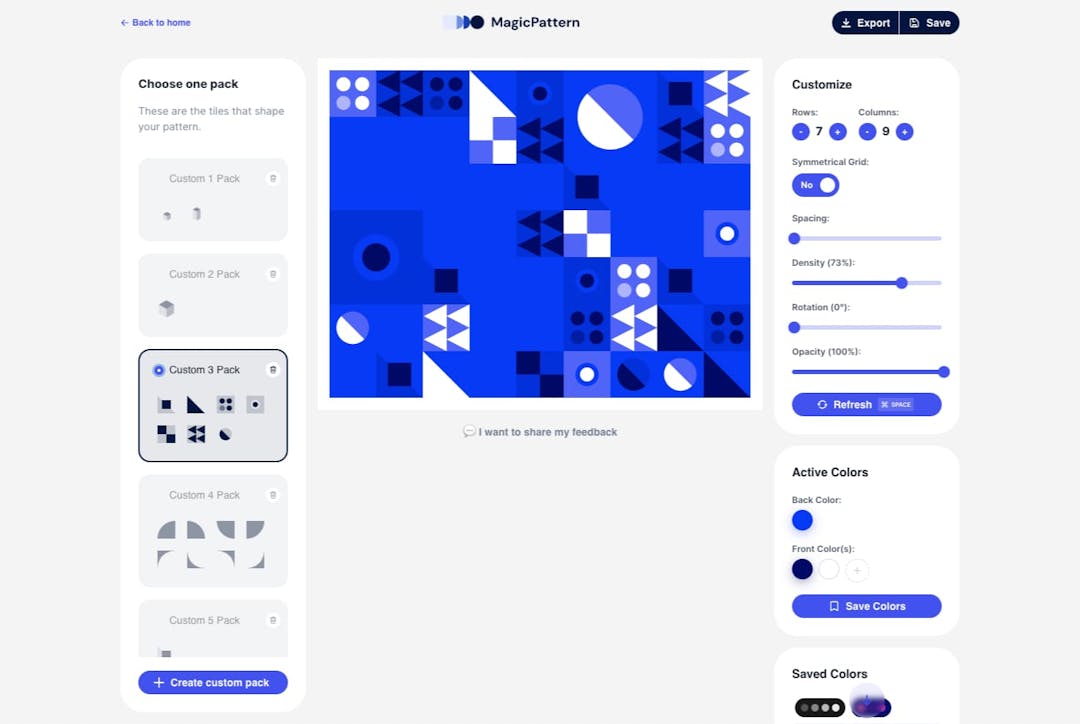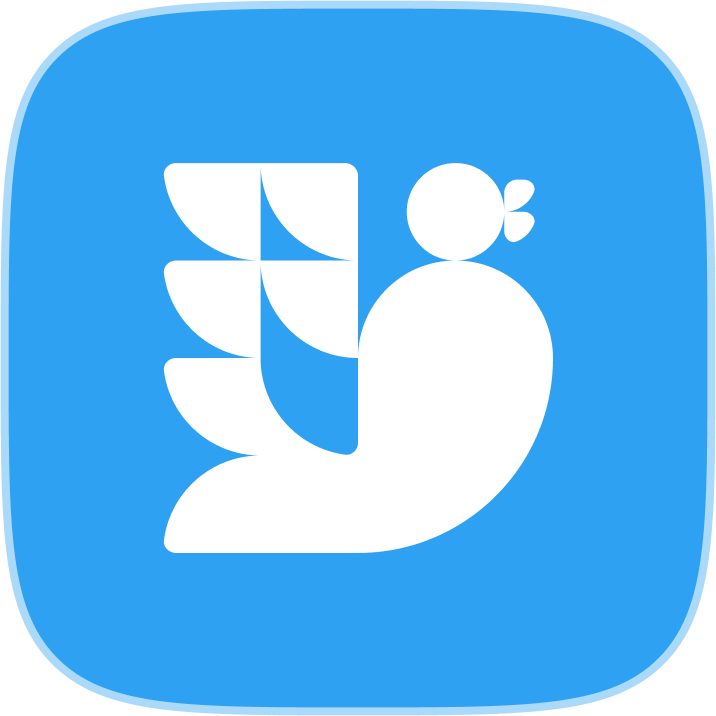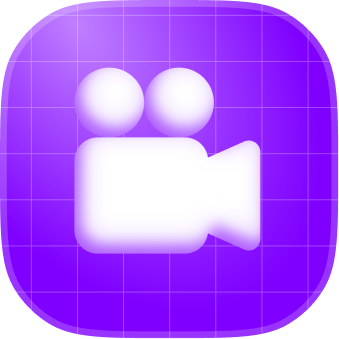If you are looking to keep your audience engaged during a presentation, then you might want to consider improving your presentation’s graphics and visuals to make it more interesting for them. Your visuals may include images, illustrations, charts, and infographics, but another important visual part is of course your presentation’s background.
Whatever your presentation’s goal may be, having a well-designed, quality background for your slides, can make it look more professional and credible to your audience.
In this post, we will take a closer look on what makes a great presentation background and give you ideas for your presentations’ backgrounds. Plus we will share tips on how you can easily create one using MagicPattern as a background maker. So, if you are looking for backgrounds for your Powerpoint or Google Slides presentations then you are in the right place! ✨
What makes a great presentation background
When choosing a background for your Powerpoint or Google Slides presentation, it’s good practice to consider your audience, topic, and the overall message you want to convey with it.
You should also make sure that the background you choose:
- aligns with the tone of your presentation, whether that is professional, creative, academic or casual
- is consistent with your brand identity
- compliments your content and does not compete with it
Last but not least, there are some key attributes to consider to make sure you land on the best one. Let’s check them one by one 👇
Contrast:
A presentation background should have a good contrast balance with the content, so that your slides are easily readable. If, for example, your background is black, and your text is dark gray, your audience will need to squint their eyes to read it - and they might still not make it.
To achieve a good contrast, you can use light text on dark backgrounds or vice versa. If you have a more textured background consider applying a semi-transparent overlay to improve the contrast.
Consistency:
To keep your audience focused, it’s good that you maintain a cohesive look for your slides’ backgrounds throughout your presentation.
Using consistent colour schemes and design elements is good practice, if you don’t want to keep the exact same background on every slide. But if you want to be on the safe side, consider using the same or complementary background styles across slides.
Relevance:
Imagine doing a presentation on food and having a grey background; I think it would be a miss, don’t you? You want to choose backgrounds that reflect your topic, and align with your brand guidelines if you want to have a lasting impression on your audience.
What type of background should I choose
There is a variety of different backgrounds you could choose for your PowerPoint or Google Slides presentation. Here are some ideas and how you could benefit from them:
Solid color:

A solid background is ideal when you want your content to be the main focus. It works well if you prefer minimalist designs, and can be bold or subtle depending on the colour you choose. You can choose a single colour as a background for all your slides or 2-3 different colours if you want a more interesting approach.
Gradients:

A gradient background can add depth and visual interest to your presentation without being distracting. You can use a simple or mesh gradient and play with different colours, to find the perfect gradient background for your content.
Patterns:

Using a pattern background for your slides, can add texture and visual appeal to your presentation. A pattern background can be useful for creative or artistic presentations where you want to express more personality. You can choose a seamless, geometric, or grid pattern and similarly to gradients, adjust the colours to match your presentation.
How to create great presentation backgrounds with MagicPattern
MagicPattern has 10+ tools that you can use to create unique graphics in a few clicks. Using this toolbox you can design Powerpoint and Google Slides backgrounds effortlessly.
More specifically, there are tools to design different gradients and patterns, where you can also customise the colour palette to meet your presentation needs!
Let’s take a closer look at some of the tools:
Polka Dot Pattern Generator

With our polka dot pattern generator you can create a polka dot background for your slides and customise its colours, the way the dots appear and their density.
Geometric Pattern Generator

Our geometric pattern generator can help you create a geometric pattern background with different geometric tiles, colours, and various other customisation options like the density of the tiles, and the spacing between them. You can also upload your own tiles, to make the pattern even more unique!
Seamless Pattern Generator

Our seamless patterns generator is the perfect tool to design a seamless pattern background for your slides. You just select a tile or upload an SVG, choose the colour palette, set the size and opacity of the tiles, and you have an awesome background for your presentation.
Grid Pattern Generator

With our grid patterns generator you can create a grid pattern of squares, exagons or cubes as a background for your slides. You can choose the colours, the amount of tiles and their density, to create the ideal pattern for your presentation.
CSS Pattern Generator

Our CSS Background Patterns tool lets you create cool CSS patterns for your presentation’s background. These are curated and parameterised CSS patterns which you can customise in terms of colour, opacity and spacing, to create the ideal background for your slides.
Mesh Gradient Generator

Our mesh gradients generator is the perfect tool to create a customised mesh gradient for your presentation’s background. You can choose the colors and extra filters, and get a gradient with warped liquid colours ready for your slides!
Gradient Generator

Our gradient generator can help you create a gradient background with your selected colours in three styles: a linear, radial or conic gradient. You can also choose the angle of the gradient to match it better to your presentation’s content!
Conclusion
If you are looking to keep your audience engaged during a presentation, then a well-designed, quality background for your slides is something you should invest in! The sure thing is that whether you are looking for a more professional, fun or casual background then MagicPattern has got your back!
.png?table=block&id=d34f212b-5539-4b27-bcfa-06b4cfa53958&cache=v2)